MetaTrader 5 (MT5) is a powerful multi-asset trading platform that supports a wide range of trading instruments, including Forex, stocks, commodities, and cryptocurrencies. One of MT5’s standout features is its ability to build, test, and optimize automated trading algorithms, also known as Expert Advisors (EAs). In this comprehensive guide, we will explore how to build and backtest trading algorithms on the MT5 platform to enhance your trading strategy and performance.
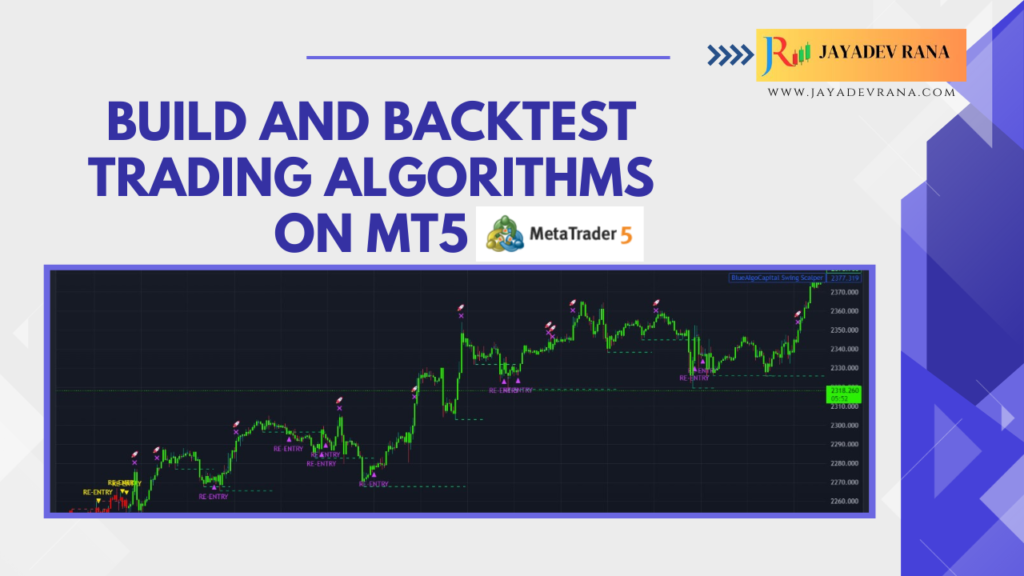
What Are Trading Algorithms?
Trading algorithms are automated trading systems that execute trades based on predefined rules. These rules can be simple or complex and are designed to remove the emotional aspect of trading by automating decision-making processes. In the context of MT5, these trading algorithms are built using the MQL5 programming language and run as Expert Advisors (EAs).
By automating trading strategies, traders can increase execution speed, eliminate human error, and backtest their strategies on historical data to ensure profitability before going live.
Step-by-Step Guide to Building and Backtesting Trading Algorithms on MT5
1. Setting Up MetaTrader 5
Before building your first algorithm, ensure that you have MT5 installed on your system. Follow these steps:
- Download MT5: You can download the MT5 platform from the MetaTrader website.
- Install the Platform: Follow the installation instructions to get MT5 up and running on your device.
- Create an Account: You will need a demo or live trading account to start building and backtesting your algorithms.
2. Understanding MQL5 and MetaEditor
MT5 uses the MQL5 programming language, a robust and flexible language that allows users to create automated trading systems. You will be working in MetaEditor, the integrated development environment (IDE) within MT5, to write and edit your code.
- MetaEditor: This is where you will write the code for your EA or custom indicator. It comes with useful tools like a debugger and compiler to streamline development.
- MQL5 Syntax: MQL5 is similar to C++ in structure, so if you are familiar with C-based languages, you will find it relatively easy to work with MQL5.
3. Building a Trading Algorithm
Here’s a simplified example of how you can build a basic trading algorithm in MetaEditor.
Step 1: Open MetaEditor
- Open MT5 and press F4, or click Tools > MetaEditor from the main menu to open MetaEditor.
Step 2: Create a New Expert Advisor
- In MetaEditor, click File > New and select Expert Advisor (template).
- Follow the wizard prompts to name your EA and select its location.
Step 3: Writing the Code
The core structure of an EA typically contains the following sections:
- OnInit(): Initializes the EA when it is first attached to a chart.
- OnTick(): Contains the logic for each tick, or price movement, in the market.
- OnDeinit(): Cleans up the EA when it is removed from the chart.
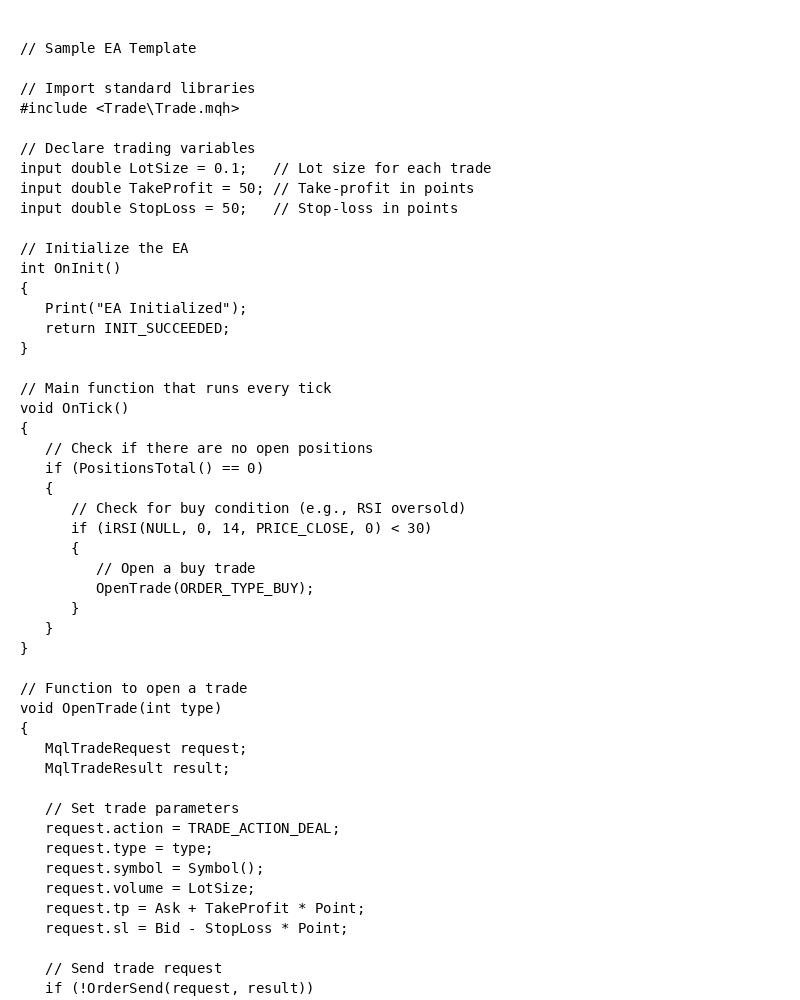
mql5
// Sample EA Template
// Import standard libraries #include <Trade\Trade.mqh>
// Declare trading variables input double LotSize = 0.1; // Lot size for each trade input double TakeProfit = 50; // Take-profit in points input double StopLoss = 50; // Stop-loss in points //
Initialize the EA int OnInit() { Print("EA Initialized"); return INIT_SUCCEEDED; } // Main function that runs every tick void OnTick() { // Check if there are no open positions if (PositionsTotal() == 0) { // Check for buy condition (e.g., RSI oversold) if (iRSI(NULL, 0, 14, PRICE_CLOSE, 0) < 30) { // Open a buy trade OpenTrade(ORDER_TYPE_BUY); } } } // Function to open a trade void OpenTrade(int type) { MqlTradeRequest request; MqlTradeResult result; // Set trade parameters request.action = TRADE_ACTION_DEAL; request.type = type; request.symbol = Symbol(); request.volume = LotSize; request.tp = Ask + TakeProfit * Point; request.sl = Bid - StopLoss * Point; // Send trade request if (!OrderSend(request, result)) { Print("Error opening trade: ", GetLastError()); } } // Cleanup when EA is removed void OnDeinit(const int reason) { Print("EA Deinitialized"); }
Step 4: Compile the Code
- Click Compile (or press F7) to check for errors and compile the code.
- If there are errors, they will be displayed in the Errors tab. Fix any errors and compile again.
4. Testing the Algorithm: The Strategy Tester
Once your EA is created and compiled, it’s time to test it on historical data using the Strategy Tester in MT5.
Step 1: Open the Strategy Tester
- In MT5, click View > Strategy Tester or press Ctrl+R to open the Strategy Tester window.
Step 2: Configure the Settings
- EA Selection: Choose the Expert Advisor you want to test from the drop-down menu.
- Symbol and Timeframe: Select the currency pair and timeframe for the test (e.g., EUR/USD, 1 Hour).
- Model: Choose between different modeling types, such as “Every tick” for the most accurate testing or “Open prices only” for faster testing.
- Date Range: Select the period for which you want to test your EA (e.g., last six months).
- Deposit and Leverage: Set the initial deposit and leverage for the test account.
Step 3: Run the Backtest
- Click Start to begin the backtest.
- Once the test is complete, review the Results and Graph tabs to see the performance of your algorithm.
5. Analyzing Backtest Results
After running the backtest, you’ll want to evaluate the performance of your algorithm. The Strategy Tester provides detailed statistics on the performance of your EA, including:
- Total Profit and Loss: The total return generated by the EA.
- Drawdown: The percentage of capital lost during losing periods.
- Profit Factor: The ratio of profit to risk.
- Number of Trades: The total number of trades executed by the EA.
Use these statistics to refine your strategy. If the performance isn’t satisfactory, you can modify the algorithm and re-test it until you achieve the desired results.
Optimizing Your Trading Algorithm
Once you’ve built and tested your algorithm, you may want to optimize it by adjusting key parameters (e.g., lot size, stop loss, take profit) to maximize performance.
1. Open the Optimization Tab
In the Strategy Tester window, click on the Optimization tab to begin optimization.
2. Select Parameters to Optimize
- You can choose which parameters (e.g., LotSize, StopLoss, TakeProfit) to optimize. MT5 will run multiple tests with different values for these parameters to find the most profitable configuration.
3. Run the Optimization
- Click Start to run the optimization. MT5 will test the EA with different parameter combinations and display the results in the Optimization Results tab.
Conclusion
Building and backtesting trading algorithms on MetaTrader 5 (MT5) is a powerful way to automate your trading strategies and improve performance. By leveraging MQL5, the Strategy Tester, and optimization tools, traders can refine their algorithms, minimize risk, and maximize returns. Whether you’re new to algorithmic trading or an experienced trader looking to automate your strategy, MT5 provides the tools you need to succeed.
Call to Action
Ready to build your first automated trading system on MT5? Download MetaTrader 5, start coding, and test your strategy to see how it performs in real market conditions.
Read Related Article :
